# Payment
The payment module provides functionality for in-app purchases and buy-to-play payments. After reading the [`JOGOS_SDK Introduction`](./introduction.md) page for the section relevant to your game engine, you can use the related features as follows:
::: tabs key:engine
== HTML5
```javascript
window.JOGOS_SDK.payment;
```== Cocos
JOGOS_SDK.payment;== Unity
JogosSDK.Goods:::
In-App Purchase
Step 1: Create Product ID
- Create products on the Developer Backend's Information / Purchase page.
- Note: Product IDs must be unique within the same game.
Step 2: Initiate Order
- When a player needs to purchase an in-game item, call this interface on the purchase button to open the Jogos payment window.
- The developer needs to pass in the product ID. Upon successfully opening the payment window, an order number is returned. This order number can be used later by the developer to query information about this order.
goodsIdis the product ID you created in the Developer Backend.
// Returns order number on success
let orderNo = await window.JOGOS_SDK.payment.buyGoods(goodsId: string);Step 3: Wait for User Payment
Subscribe to Order Payment Completion Notification on the Client
There may be a significant delay between a player placing an order and successful payment. Developers can use this interface to subscribe to payment success notifications (post-initialization call). Once payment is successful, the platform will proactively notify developers via callback with updated order information, indicating the order has been fully paid.
window.JOGOS_SDK.payment.subscribeOrderPaid(callbackFn: (order: PaymentOrder) => void);Step 4: Deliver Goods and Notify the Platform
Handle Delivery on the Client (Standalone Games)
Upon learning that the player has successfully paid, the developer automatically processes the reward distribution and calls this interface to notify the platform that delivery has been completed.
await window.JOGOS_SDK.payment.deliverGoods(orderNo: string);Method via "Game Server" Integration:
For server integration related APIs, please refer to the Server Integration Interface page.
Other Interfaces
Order Information
Query the detailed information of an order based on the order number. The order structure is as follows:
// Payment Order
export interface PaymentOrder {
// Game Id
gameId: number;
// Game Name
gameName: string;
// User Id
userId: number;
// Order Number
orderNo: string;
// Product Id
productId: string;
// Product Name
productName: string;
// Currency
currency: string;
// Country
country: string;
// Discount
discount: number;
// Jogos Coin (Points) Deduction
calorcoin: number;
// Payment Amount
paid: number;
// Payment Channel
channel: string;
// Payment Type
paymentType: string;
// Payment Number
paymentNo: string;
// Whether Goods Have Been Delivered
deliverGoods: boolean;
// Order Status: pending, fail, cancel, expire, success, refunding, refunded, refund-fail
status: 'pending' | 'fail' | 'cancel' | 'expire' | 'success' | 'refunding' | 'refunded' | 'refund-fail';
// Order Creation Time
createTime: String;
// Refund Number
refundNo: String;
// Refund Description
refundDescription: String;
// Refund Request Time
refundTime: String;
// Successful Refund Time
refundedTime: String;
}Get Order Information
// Returns order information on success
let order = await window.JOGOS_SDK.payment.getOrderDetail(orderNo: string);Get Order List
Developers can use this interface to query orders of specific statuses. Returns a list of orders upon success. The order information structure is the same as the order details.
// Returns order list on success
let orderList = await window.JOGOS_SDK.payment.getOrderList(
status?: 'pending' | 'fail' | 'cancel' | 'expire' | 'success' | 'refunding' | 'refunded',
pageNo?: number, // Page number: defaults to 1
pageSize?: number // Number of records per page: defaults to 20
);
Buy-to-Play Games
- Set your game to "Game Pricing" (buy-to-play type) in the Developer Backend and set your game's price.
- Create two submission versions for your game: a Trial version and a Full version.
- Trial Version: It is recommended to remove assets, models, textures, music, etc., for levels the player cannot access, keeping only the content available for trial. Package and upload this version separately.
- Full Version: The version where players have access to the complete game content.
- Set up a purchase button in the trial version:
- When the player finishes the trial, e.g., reaches the last level of Chapter 1 in the trial version, and needs to purchase the full game, design an interface for "Selling the Full Version" with a purchase button:
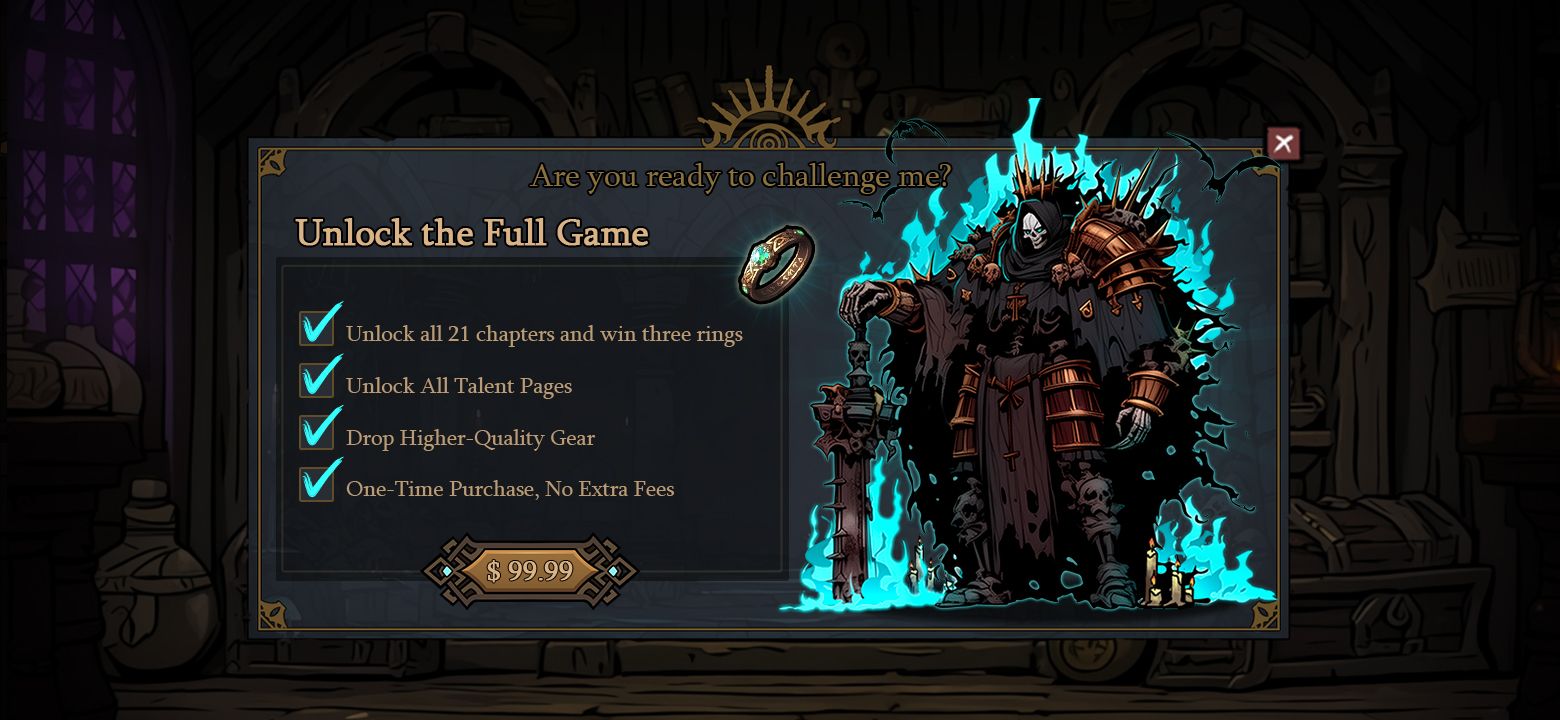
- The purchase button can call the
buyOutinterface to open the Jogos platform payment window, allowing players to purchase the full version quickly. - Once the user purchases successfully, the Jogos platform will automatically switch to the full version for the player to continue playing. No additional handling is required by the developer.
- Keep the version numbers of the Trial and Full versions consistent. The Jogos platform will automatically migrate user save data to the full version.
- Upon successful payment, an order number is returned. The developer can use this order number to query information related to this order.
// Returns order number on success
let orderNo = await window.JOGOS_SDK.payment.buyOut();